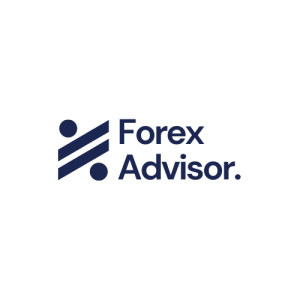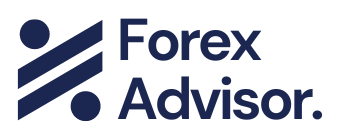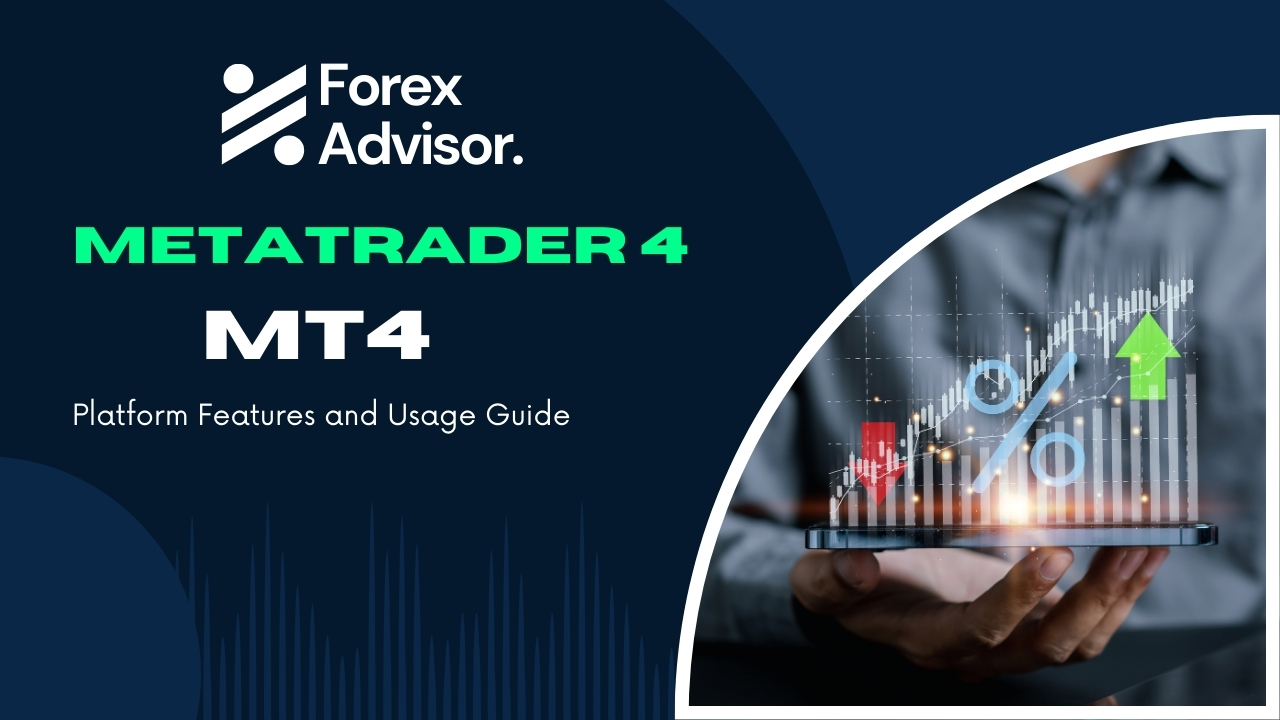MetaTrader 4 (MT4) Platform: Features and Usage Guide
Introduction
MetaTrader 4 (MT4) is one of the most popular trading platforms used by forex traders worldwide. Developed by MetaQuotes Software, MT4 offers a comprehensive suite of tools for trading, analysis, and automation. This article will explore the key features of MT4 and provide a detailed guide on how to use the platform on Windows, Mac, Linux, Android, iPhone, iPad, and tablets.
How to Identify Approved Forex Brokers and Avoid Scams
Key Features of MetaTrader 4
- User-Friendly Interface
- MT4 is known for its intuitive and user-friendly interface, making it accessible for both beginners and experienced traders.
- !MT4 Interface
- Advanced Charting Tools
- The platform offers a wide range of charting tools, including multiple timeframes, technical indicators, and drawing tools, allowing traders to perform in-depth market analysis.
- !MT4 Charting Tools
- Automated Trading
- MT4 supports automated trading through Expert Advisors (EAs), which can execute trades based on predefined strategies.
- !MT4 Automated Trading
- Real-Time Market Data
- Traders can access real-time market data, including quotes, news, and economic calendars, to make informed trading decisions.
- !MT4 Market Data
- Security
- MT4 ensures the security of trading operations with advanced encryption and secure data transmission protocols.
- !MT4 Security
- Multi-Device Compatibility
- The platform is compatible with various devices, including Windows, Mac, Linux, Android, iPhone, iPad, and tablets.
- !MT4 Multi-Device
How to Use MetaTrader 4 on Different Devices
1. Windows
Step 1: Download and Install MT4
- Visit the official MetaTrader 4 website or your broker’s website to download the MT4 setup file.
- Run the setup file and follow the installation instructions.
- !MT4 Windows Installation
Step 2: Open an Account
- Launch MT4 and click on “File” > “Open an Account.”
- Follow the prompts to create a demo or live trading account.
- !MT4 Windows Account
Step 3: Customize Charts
- Right-click on the chart and select “Properties” to customize the chart’s appearance.
- Use the toolbar to add indicators, drawing tools, and change timeframes.
- !MT4 Windows Charts
Step 4: Place a Trade
- Click on “New Order” in the toolbar.
- Enter the trade details, including symbol, volume, stop loss, and take profit.
- Click “Buy” or “Sell” to execute the trade.
- !MT4 Windows Trade
2. Mac
Step 1: Download and Install MT4
- Download the MT4 setup file for Mac from the official website or your broker’s website.
- Open the downloaded file and drag the MT4 icon to the Applications folder.
- !MT4 Mac Installation
Step 2: Open an Account
- Launch MT4 and follow the same steps as for Windows to open an account.
- !MT4 Mac Account
Step 3: Customize Charts and Place Trades
- The process for customizing charts and placing trades is similar to the Windows version.
- !MT4 Mac Charts
3. Linux
Step 1: Install Wine
- MT4 is not natively supported on Linux, but you can use Wine to run Windows applications.
- Install Wine from your Linux distribution’s package manager.
- !MT4 Linux Wine
Step 2: Download and Install MT4
- Download the MT4 setup file and run it using Wine.
- !MT4 Linux Installation
Step 3: Open an Account and Use MT4
- Follow the same steps as for Windows to open an account and use MT4.
- !MT4 Linux Account
4. Android
Step 1: Download MT4 App
- Open Google Play Store and search for “MetaTrader 4.”
- Download and install the app.
- !MT4 Android Installation
Step 2: Open an Account
- Launch the app and tap on “Manage Accounts” > “+” > “Open a Demo Account” or “Login to an Existing Account.”
- !MT4 Android Account
Step 3: Customize Charts and Place Trades
- Use the app’s interface to customize charts and place trades.
- !MT4 Android Charts
5. iPhone/iPad
Step 1: Download MT4 App
- Open the App Store and search for “MetaTrader 4.”
- Download and install the app.
- !MT4 iPhone Installation
Step 2: Open an Account
- Launch the app and follow the same steps as for Android to open an account.
- !MT4 iPhone Account
Step 3: Customize Charts and Place Trades
- Use the app’s interface to customize charts and place trades.
- !MT4 iPhone Charts
6. Tablet
Step 1: Download MT4 App
- Depending on your tablet’s operating system (Android or iOS), download the MT4 app from the respective app store.
- !MT4 Tablet Installation
Step 2: Open an Account
- Follow the same steps as for smartphones to open an account.
- !MT4 Tablet Account
Step 3: Customize Charts and Place Trades
- Use the app’s interface to customize charts and place trades.
- !MT4 Tablet Charts
Conclusion
MetaTrader 4 is a powerful and versatile trading platform that caters to the needs of forex traders. Its user-friendly interface, advanced charting tools, automated trading capabilities, and multi-device compatibility make it a preferred choice for traders worldwide. By following the steps outlined in this guide, you can effectively use MT4 on various devices and enhance your trading experience.
Mastering MetaTrader 5 The Ultimate Guide to the Powerful Trading Platform